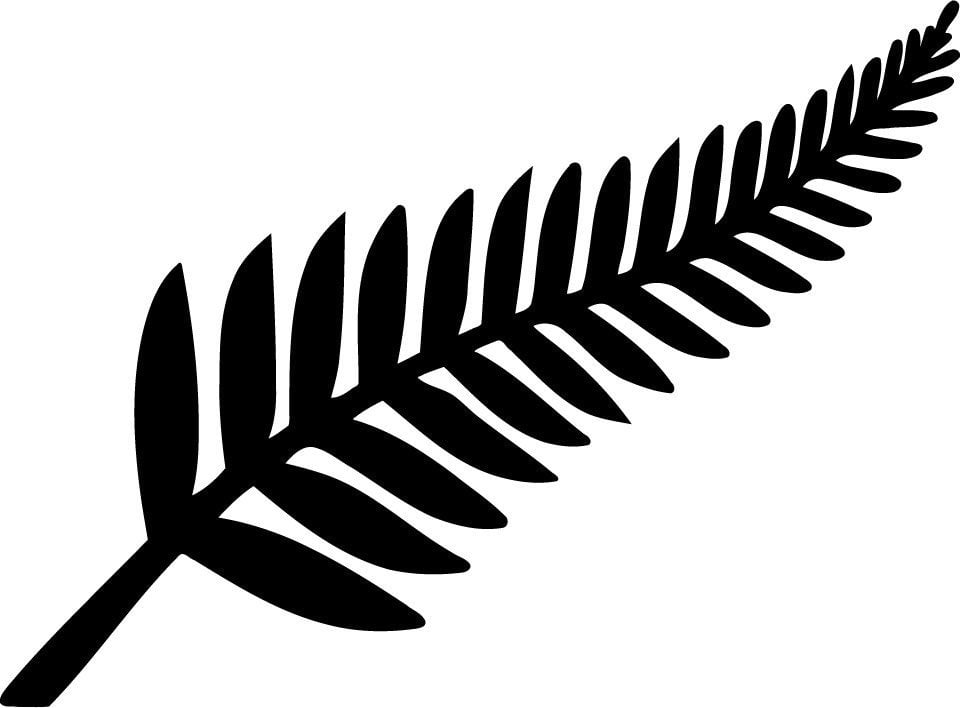cross-posted from: https://lemmy.dbzer0.com/post/5911320
The complete guide to building your personal self hosted server for streaming and ad-blocking.
Captain’s note: This
OCwas originally posted in reddit but it’s quality makes me wants to ensure a copy survices in lemmy as well.
We will setup the following applications in this guide:
- Docker
- AdguardHome - Adblocker for all your devices
- Jellyfin/Plex - For watching the content you download
- Qbittorrent - Torrent downloader
- Jackett - Torrent indexers provider
- Flaresolverr - For auto solving captcha in some of the indexers
- Sonarr - *arr service for automatically downloading TV shows
- Radarr - *arr service for movies
- Readarr - *arr service for (audio)books
- lidarr - *arr service for music
- Bazarr - Automatically downloads subtitles for Sonarr and Radarr
- Ombi/Overseer - For requesting movies and tv shows through Sonarr and Radarr
- Heimdall - Dashboard for all the services so you don’t need to remember all the ports
Once you are done, your dashboard will look something like this.
I started building my setup after reading this guide https://www.reddit.com/r/Piracy/comments/ma1hlm/the_complete_guide_to_building_your_own_personal/.
Hardware
You don’t need powerful hardware to set this up. I use a decade old computer, with the following hardware. Raspberry pi works fine.
Operating system
I will be using Ubuntu server in this guide. You can select whatever linux distro you prefer.
Download ubuntu server from https://ubuntu.com/download/server. Create a bootable USB drive using rufus or any other software(I prefer ventoy). Plug the usb on your computer, and select the usb drive from the boot menu and install ubuntu server. Follow the steps to install and configure ubuntu, and make sure to check “Install OpenSSH server”. Don’t install docker during the setup as the snap version is installed.
Once installation finishes you can now reboot and connect to your machine remotely using ssh.
ssh username@server-ip # username you selected during installation # Type ip a to find out the ip address of your server. Will be present against device like **enp4s0** prefixed with 192.168.Create the directories for audiobooks, books, movies, music and tv.
I keep all my media at ~/server/media. If you will be using multiple drives you can look up how to mount drives.
We will be using hardlinks so once the torrents are downloaded they are linked to media directory as well as torrents directory without using double storage space. Read up the trash-guides to have a better understanding.
mkdir ~/server mkdir ~/server/media # Media directory mkdir ~/server/torrents # Torrents # Creating the directories for torrents cd ~/server/torrents mkdir audiobooks books incomplete movies music tv cd ~/server/media mkdir audiobooks books movies music tvInstalling docker and docker-compose
Docker https://docs.docker.com/engine/install/ubuntu/
# install packages to allow apt to use a repository over HTTPS sudo apt-get update sudo apt-get install \ apt-transport-https \ ca-certificates \ curl \ gnupg \ lsb-release # Add Docker’s official GPG key: curl -fsSL https://download.docker.com/linux/ubuntu/gpg | sudo gpg --dearmor -o /usr/share/keyrings/docker-archive-keyring.gpg # Setup the repository echo \ "deb [arch=amd64 signed-by=/usr/share/keyrings/docker-archive-keyring.gpg] https://download.docker.com/linux/ubuntu \ $(lsb_release -cs) stable" | sudo tee /etc/apt/sources.list.d/docker.list > /dev/null # Install Docker Engine sudo apt-get update sudo apt-get install docker-ce docker-ce-cli containerd.io # Add user to the docker group to run docker commands without requiring root sudo usermod -aG docker $(whoami)Sign out by typing exit in the console and then ssh back in
Docker compose https://docs.docker.com/compose/install/
# Download the current stable release of Docker Compose sudo curl -L "https://github.com/docker/compose/releases/download/1.29.2/docker-compose-$(uname -s)-$(uname -m)" -o /usr/local/bin/docker-compose # Apply executable permissions to the binary sudo chmod +x /usr/local/bin/docker-composeCreating the compose file for Adguard home
First setup Adguard home in a new compose file.
Docker compose uses a yml file. All of the files contain version and services object.
Create a directory for keeping the compose files.
mkdir ~/server/compose mkdir ~/server/compose/adguard-home vi ~/server/compose/adguard-home/docker-compose.ymlSave the following content to the docker-compose.yml file. You can see here what each port does.
version: '3.3' services: run: container_name: adguardhome restart: unless-stopped volumes: - '/home/${USER}/server/configs/adguardhome/workdir:/opt/adguardhome/work' - '/home/${USER}/server/configs/adguardhome/confdir:/opt/adguardhome/conf' ports: - '53:53/tcp' - '53:53/udp' - '67:67/udp' - '68:68/udp' - '68:68/tcp' - '80:80/tcp' - '443:443/tcp' - '443:443/udp' - '3000:3000/tcp' image: adguard/adguardhomeSave the file and start the container using the following command.
docker-compose up -dOpen up the Adguard home setup on
YOUR_SERVER_IP:3000.Enable the default filter list from filters→DNS blocklist. You can then add custom filters.
Creating the compose file for media-server
Jackett
Jackett is where you define all your torrent indexers. All the *arr apps use the tornzab feed provided by jackett to search torrents.
There is now an *arr app called prowlarr that is meant to be the replacement for jackett. But the flaresolverr(used for auto solving captchas) support was added very recently and doesn’t work that well as compared to jackett, so I am still sticking with jackett for meantime. You can instead use prowlarr if none of your indexers use captcha.
jackett: container_name: jackett image: linuxserver/jackett environment: - PUID=1000 - PGID=1000 - TZ=Asia/Kolkata volumes: - '/home/${USER}/server/configs/jackett:/config' - '/home/${USER}/server/torrents:/downloads' ports: - '9117:9117' restart: unless-stopped prowlarr: container_name: prowlarr image: 'hotio/prowlarr:testing' ports: - '9696:9696' environment: - PUID=1000 - PGID=1000 - TZ=Asia/Kolkata volumes: - '/home/${USER}/server/configs/prowlarr:/config' restart: unless-stoppedSonarr - TV
Sonarr is a TV show scheduling and searching download program. It will take a list of shows you enjoy, search via Jackett, and add them to the qbittorrent downloads queue.
sonarr: container_name: sonarr image: linuxserver/sonarr environment: - PUID=1000 - PGID=1000 - TZ=Asia/Kolkata ports: - '8989:8989' volumes: - '/home/${USER}/server/configs/sonarr:/config' - '/home/${USER}/server:/data' restart: unless-stoppedRadarr - Movies
Sonarr but for movies.
radarr: container_name: radarr image: linuxserver/radarr environment: - PUID=1000 - PGID=1000 - TZ=Asia/Kolkata ports: - '7878:7878' volumes: - '/home/${USER}/server/configs/radarr:/config' - '/home/${USER}/server:/data' restart: unless-stoppedLidarr - Music
lidarr: container_name: lidarr image: ghcr.io/linuxserver/lidarr environment: - PUID=1000 - PGID=1000 - TZ=Asia/Kolkata volumes: - '/home/${USER}/server/configs/liadarr:/config' - '/home/${USER}/server:/data' ports: - '8686:8686' restart: unless-stoppedReadarr - Books and AudioBooks
# Notice the different port for the audiobook container readarr: container_name: readarr image: 'hotio/readarr:nightly' ports: - '8787:8787' environment: - PUID=1000 - PGID=1000 - TZ=Asia/Kolkata volumes: - '/home/${USER}/server/configs/readarr:/config' - '/home/${USER}/server:/data' restart: unless-stopped readarr-audio-books: container_name: readarr-audio-books image: 'hotio/readarr:nightly' ports: - '8786:8787' environment: - PUID=1000 - PGID=1000 - TZ=Asia/Kolkata volumes: - '/home/${USER}/server/configs/readarr-audio-books:/config' - '/home/${USER}/server:/data' restart: unless-stoppedBazarr - Subtitles
bazarr: container_name: bazarr image: ghcr.io/linuxserver/bazarr environment: - PUID=1000 - PGID=1000 - TZ=Asia/Kolkata volumes: - '/home/${USER}/server/configs/bazarr:/config' - '/home/${USER}/server:/data' ports: - '6767:6767' restart: unless-stoppedJellyfin
I personally only use jellyfin because it’s completely free. I still have plex installed because overseerr which is used to request movies and tv shows require plex. But that’s the only role plex has in my setup.
I will talk about the devices section later on.
For the media volume you only need to provide access to the
/data/mediadirectory instead of/dataas jellyfin doesn’t need to know about the torrents.jellyfin: container_name: jellyfin image: ghcr.io/linuxserver/jellyfin environment: - PUID=1000 - PGID=1000 - TZ=Asia/Kolkata ports: - '8096:8096' devices: - '/dev/dri/renderD128:/dev/dri/renderD128' - '/dev/dri/card0:/dev/dri/card0' volumes: - '/home/${USER}/server/configs/jellyfin:/config' - '/home/${USER}/server/media:/data/media' restart: unless-stopped plex: container_name: plex image: ghcr.io/linuxserver/plex ports: - '32400:32400' environment: - PUID=1000 - PGID=1000 - TZ=Asia/Kolkata - VERSION=docker volumes: - '/home/${USER}/server/configs/plex:/config' - '/home/${USER}/server/media:/data/media' devices: - '/dev/dri/renderD128:/dev/dri/renderD128' - '/dev/dri/card0:/dev/dri/card0' restart: unless-stoppedOverseer/Ombi - Requesting Movies and TV shows
I use both. You can use ombi only if you don’t plan to install plex.
ombi: container_name: ombi image: ghcr.io/linuxserver/ombi environment: - PUID=1000 - PGID=1000 - TZ=Asia/Kolkata volumes: - '/home/${USER}/server/configs/ombi:/config' ports: - '3579:3579' restart: unless-stopped overseerr: container_name: overseerr image: ghcr.io/linuxserver/overseerr environment: - PUID=1000 - PGID=1000 - TZ=Asia/Kolkata volumes: - '/home/${USER}/server/configs/overseerr:/config' ports: - '5055:5055' restart: unless-stoppedQbittorrent - Torrent downloader
I use qflood container. Flood provides a nice UI and this image automatically manages the connection between qbittorrent and flood.
Qbittorrent only needs access to torrent directory, and not the complete data directory.
qflood: container_name: qflood image: hotio/qflood ports: - "8080:8080" - "3005:3000" environment: - PUID=1000 - PGID=1000 - UMASK=002 - TZ=Asia/Kolkata - FLOOD_AUTH=false volumes: - '/home/${USER}/server/configs/qflood:/config' - '/home/${USER}/server/torrents:/data/torrents' restart: unless-stoppedHeimdall - Dashboard
There are multiple dashboard applications but I use Heimdall.
heimdall: container_name: heimdall image: ghcr.io/linuxserver/heimdall environment: - PUID=1000 - PGID=1000 - TZ=Asia/Kolkata volumes: - '/home/${USER}/server/configs/heimdall:/config' ports: - 8090:80 restart: unless-stoppedFlaresolverr - Solves cloudflare captcha
If your indexers use captcha, you will need flaresolverr for them.
flaresolverr: container_name: flaresolverr image: 'ghcr.io/flaresolverr/flaresolverr:latest' ports: - '8191:8191' environment: - PUID=1000 - PGID=1000 - TZ=Asia/Kolkata restart: unless-stoppedTranscoding
As I mentioned in the jellyfin section there is a section in the conmpose file as “devices”. It is used for transcoding. If you don’t include that section, whenever transcoding happens it will only use CPU. In order to utilise your gpu the devices must be passed on to the container.
https://jellyfin.org/docs/general/administration/hardware-acceleration.html Read up this guide to setup hardware acceleration for your gpu.
Generally, the devices are same for intel gpu transcoding.
devices: - '/dev/dri/renderD128:/dev/dri/renderD128' - '/dev/dri/card0:/dev/dri/card0'To monitor the gpu usage install
intel-gpu-toolssudo apt install intel-gpu-toolsNow, create a compose file for media server.
mkdir ~/server/compose/media-server vi ~/server/compose/media-server/docker-compose.ymlAnd copy all the containers you want to use under services. Remember to add the version string just like adguard home compose file.
Configuring the docker stack
Start the containers using the same command we used to start the adguard home container.
docker-compose up -dJackett
Navigate to
YOUR_SERVER_IP:9117Add a few indexers to jackett using the “add indexer” button. You can see the indexers I use in the image below.
Qbittorrent
Navigate to
YOUR_SERVER_IP:8080The default username is
adminand passwordadminadmin. You can change the user and password by going toTools → Options → WebUIChange “Default Save Path” in WebUI section to
/data/torrents/and “Keep incomplete torrents in” to/data/torrents/incomplete/Create categories by right clicking on sidebar under category. Type category as
TVand path astv. Path needs to be same as the folder you created to store your media. Similarly for movies typeMoviesas category and path asmovies. This will enable to automatically move the media to its correct folder.Sonarr
Navigate to
YOUR_SERVER_IP:8989
- Under “Download Clients” add qbittorrent. Enter the host as
YOUR_SERVER_IPport as**8080,** and the username and password you used for qbittorrent. In category typeTV(or whatever you selected as category name(not path) on qbittorent). Test the connection and then save.- Under indexers, for each indexer you added in Jackett
- Click on add button
- Select Torzab
- Copy the tornzab feed for the indexer from jackett
- Copy the api key from jackett
- Select the categories you want
- Test and save
- Under general, define the root folder as
/data/media/tvRepeat this process for Radarr, Lidarr and readarr.
Use
/data/media/moviesas root for Radarr and so on.The setup for ombi/overseerr is super simple. Just hit the url and follow the on screen instructions.
Bazarr
Navigate to
YOUR_SERVER_IP:6767Go to settings and then sonarr. Enter the host as
YOUR_SERVER_IPport as8989. Copy the api key from sonarr settings→general.Similarly for radarr, enter the host as
YOUR_SERVER_IPport as7878. Copy the api key from radarr settings→general.Jellyfin
Go to
YOUR_SERVER_IP:8096
- Add all the libraries by selecting content type and then giving a name for that library. Select the particular library location from
/data/media. Repeat this for movies, tv, music, books and audiobooks.- Go to dashboard→playback, and enable transcoding by selecting as
VAAPIand enter the device as/dev/dri/renderD128Monitor GPU usage while playing content using
sudo intel_gpu_topHeimdall
Navigate to
YOUR_SERVER_IP:8090Setup all the services you use so you don’t need to remember the ports like I showed in the first screenshot.
Updating docker images
With docker compose updates are very easy.
- Navigate to the compose file directory
~/server/compose/media-server.- Then
docker-compose pullto download the latest images.- And finally
docker-compose up -dto use the latest images.- Remove old images by
docker system prune -aWhat’s next
- You can setup VPN if torrents are blocked by your ISP/Country. I wanted to keep this guide simple and I don’t use VPN for my server, so I have left out the VPN part.
- You can read about port forwarding to access your server over the internet.
Since you only use Plex because of overseerr: There is a fork called Jellyseer that is compatible with Jellyfin. Haven’t tried it yet but it may be worth looking into.
deleted by creator
I would recommend prowlarr instead of jackett for indexer management, and pihole as at least an additional blocking service but in reality it’s really all you need for use at home. I’d also strongly encourage use of a VPN on your *arr download services. I use a separate box to run Plex and then have my *arrs all running on their own VM inside if it to provide separation and allow be to more easily segregate the network traffic (as someone that doesn’t really know docker that well it “just works” for me. Also probably worth looking at how to store your media on an external target, it’s easy to quickly accumulate 10s of TBs of media and trying to store that all on the server locally is asking for trouble. Better to set everything up on a NAS to start.
Brilliant guide, thank you!
I’m going to take this opportunity to plug nzb360 again for mobile management of most of this if you’re an Android user.
https://play.google.com/store/apps/details?id=com.kevinforeman.nzb360
Looks great, did you compare it to LunaSea? If yes, are there pos/cons? I can’t test because I’m on iOS right now, but would be nice to know
Acronyms, initialisms, abbreviations, contractions, and other phrases which expand to something larger, that I’ve seen in this thread:
Fewer Letters More Letters DNS Domain Name Service/System HTTP Hypertext Transfer Protocol, the Web HTTPS HTTP over SSL IP Internet Protocol NAS Network-Attached Storage NAT Network Address Translation PiHole Network-wide ad-blocker (DNS sinkhole) Plex Brand of media server package SSL Secure Sockets Layer, for transparent encryption VPN Virtual Private Network
[Thread #203 for this sub, first seen 9th Oct 2023, 12:25] [FAQ] [Full list] [Contact] [Source code]
Tanks, that’s a really detailed guide. Would it also work as a home server for Nextcloud? I wanna ditch the Google office suite.
I run the snap version of nextcloud in an ubuntu VM. I know snap gets a lot of flac, but I have a day job and I don’t want to spend all my time trying to keep nextcloud running.
Why does everyone dislike snap? I just didn’t want to use Canonical products, but I was unaware that others didn’t like it.
Well I’m starting to run into some issues that, from my limited research, seem to be specific to the snap version of Nextcloud.
Face and object recognition in the Recognize app are broken. Something something node.js something something snap version.
FFmpeg in the Memories app is also not working. Again, this seems to be specific to the snap version.
For remote access I would recommend using Tailscale or the self-hosted equivalent Headscale.
It’s extremely easy to set up and much more secure than opening ports.
Here is the instructions to install and setup Tailscale https://tailscale.com/download/
Or you could use ssh or a vpn
Tailscale is a VPN. It’s built on top of Wireguard but simplifies/automates the configuration. It gives you a mesh VPN without having to configure the mesh manually - with regular Wireguard you’d have to add each peer to every other peer’s config manually.
It provides NAT traversal too where needed (for example, if your network doesn’t have native IPv6).
I’m aware that tailscale is a vendor locked version of wireguard. However, that doesn’t change the fact that ssh is sometimes the easiest way to get remote access.
If you want to take the wireguard route you can either setup wireguard yourself or use something like netbird.
Great guide, total newbies might want to look into something like CasaOS too just for simplicity’s sake.
Does Casa work with Home assistant? Also how does Casa compare to Yuno?
Sorry just seeing this, looks like there is a Home Assistant addon yes. Yunohost is very similar but seems to be more popular, so I’d say try both and see what you like.
I read somewhere on here that you need a full HomeAssistantOS for Matter/Thread support along with support for a few other things btw. Can’t find anything looking it up myself about what exactly they meant - is that true?